English
മലയാളം
If you don't have Adobe Acrobat Distiller Please CLICK HERE to download, i recommended to install Adobe Acrobat Pro you will get Adobe Acrobat Reader and Adobe Acrobat Distiller together. ( Picture - 10 )
Now you can check the EPS file size and PDF file size. ( Picture - 13 )
I hope you like the tutorial, if you have any suggestions and questions please comment below...!!
How to Create a Small PDF File form a Large Illustrator File - Tutorial by Rasha Design
 |
| How to create a small PDF file form a large illustrator file - Tutorial by Rasha Design |
Step 1 - Open File
Open Adobe Illustrator CC and go to the file menu click Open, and then open your file from your file location. use short cut key on Windows PC (Ctrl+O) and Mac OS (⌘ + O) (Picture - 1)
 |
| Open Illustrator file - ( Picture - 1 ) |
Step 2 - Open Links Palette
After that you have to embed all links in your document. To do so click on the links from the Window menu to open Links palette ( Go to the Illustrator Menu > Window > Links ) (Picture - 2)
 |
| Open Links Palette in illustrator ( Picture - 2 ) |
Step 3 - Embedded Image
if you see a symbol like this on the right hand side in the links palate, it is embedded. (Picture - 3) |
| Embedded Image in illustrator ( Picture - 3 ) |
Step 4 - Select Links
You have to select balance all the links in the links Palate box by Presing Comand key (⌘) on the Mac and pressing Ctrl key on Windows OS. ( Picture - 4 ) |
| Select all links in illustrator ( Picture - 4 ) |
Step 5 - Embed Images
After that click a small down arrow on the top right corner in the Links Palate box you will get a small menu and choose Embed Images. ( Picture - 5 )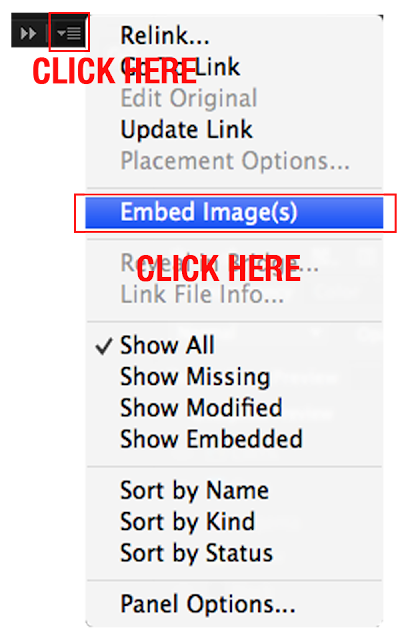 |
| Embed images in illustrator ( Picture - 5 ) |
Step 6 - Photoshop Import Options
if you include JPEG images it will be embedded directly. but there is any Photoshop links included on your document you will get a Photoshop Import Options pop-up window. You can see links preview by click a tick mark on show preview. after that there is two option are available you can choose one of these option and click OK. ( Picture - 6 ) |
| Photoshop Import Options in illustrator ( Picture - 6 ) |
Step 7 - Create Outlines
Click on the Create Outlines from the Type menu (Menu > Type > Creat Outlines) convert all the fonts in the opened document. Use illustrator sort cut key on Mac ( ⌘⇧+O ) or Windows ( Ctrl+Shift+O ) ( Picture - 7 )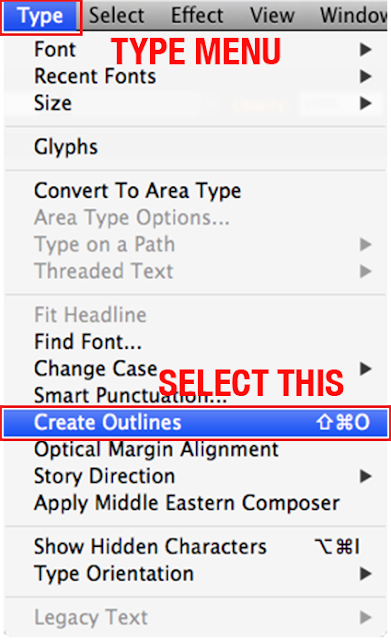 |
| Create Outlines in illustrator ( Picture - 7 ) |
Step 8 - Save as EPS File
Now save your document as a EPS file format. ( Picture - 8 ) |
| Save as EPS File in illustrator ( Picture - 8 ) |
Step 9 - Select High Resolution Preset
After that select High Resolution preset from EPS Options window and click OK. Now that is a big size EPS file, convert that file to small PDF file. ( Picture - 9 ) |
| Select High Resolution Preset in illustrator ( Picture - 9 ) |
Step 10 - Select Press Quality
Open Adobe Acrobat Distiller and choose the Default Settings as Press Quality.If you don't have Adobe Acrobat Distiller Please CLICK HERE to download, i recommended to install Adobe Acrobat Pro you will get Adobe Acrobat Reader and Adobe Acrobat Distiller together. ( Picture - 10 )
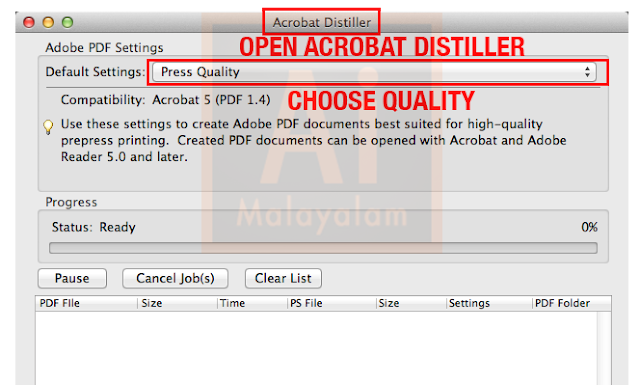 |
| Select Press Quality in Adobe Acrobat Distiller ( Picture - 10 ) |
Step 11 - Convert EPS to PDF File
After that drag your EPS file in to Acrobat Distiller dropping area. ( Picture - 11 )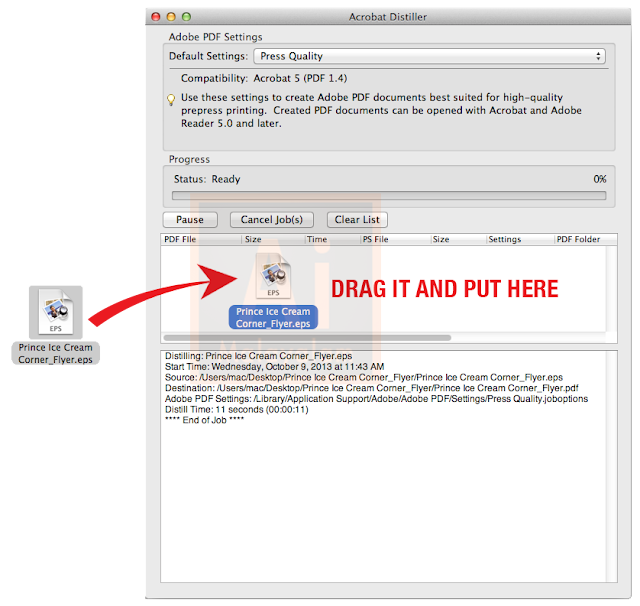 |
| Convert EPS to PDF File in Adobe Acrobat Distiller ( Picture - 11 ) |
Step 12 - Automatically Create PDF file
When you drag it the EPS file Acrobat distiller will create a small PDF file automatically on the same folder. ( Picture - 12 ) |
| Automatically Create PDF file with Adobe Acrobat Distiller( Picture - 12 ) |
Now you can check the EPS file size and PDF file size. ( Picture - 13 )
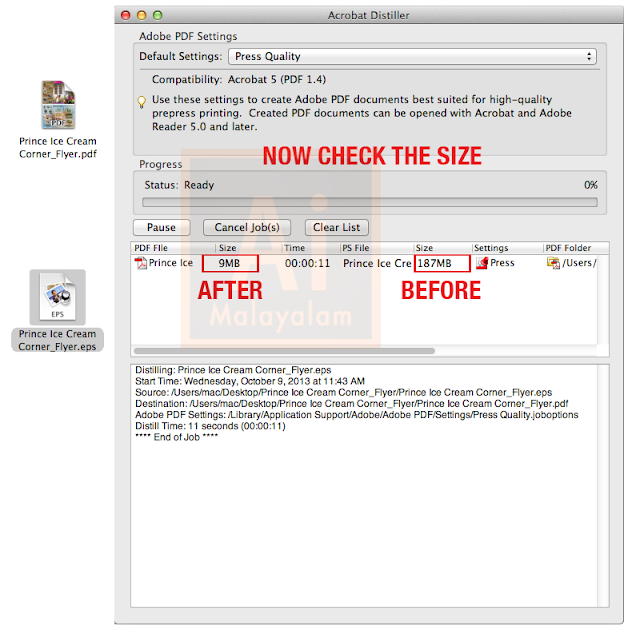 |
| Check the EPS file size ( Picture - 13 ) |
How to create a small PDF file form a large illustrator file
Illustrator Malayalam Video Tutorial
| How to Create a small PDF file form a large illustrator file - Video Tutorial Available only Malayalam Language. |
I hope you like the tutorial, if you have any suggestions and questions please comment below...!!













0 comments
Note: Only a member of this blog may post a comment.